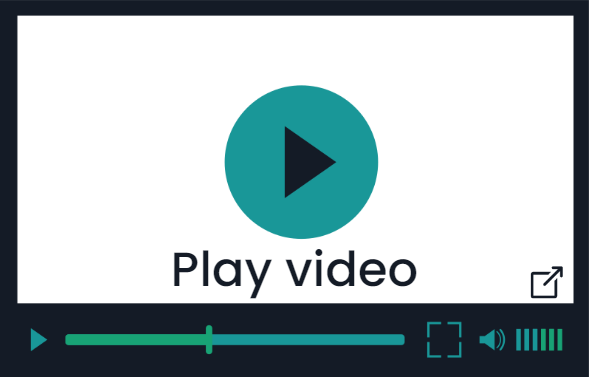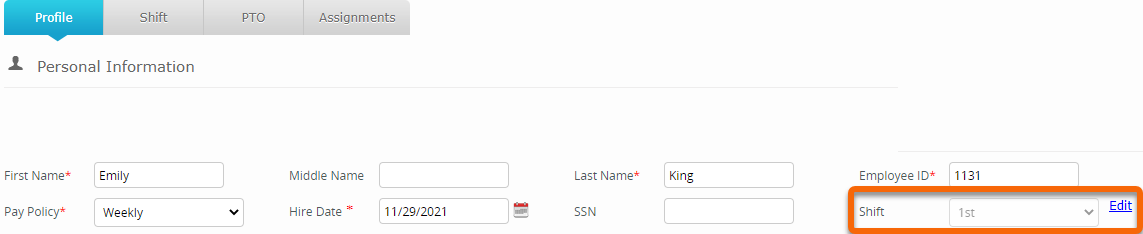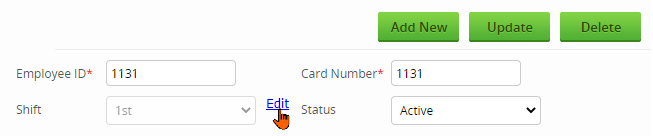Assign an Employee to a Shift
Modified on: Thu, Feb 9, 2023 at 10:37 AM
Alerts related to attendance require that employees be assigned to specific shifts to function accurately.
An employee's shift is designated by the Shift menu on the employee's profile. Available shifts are determined by what has been defined on the Shift Management page in portal Settings. | 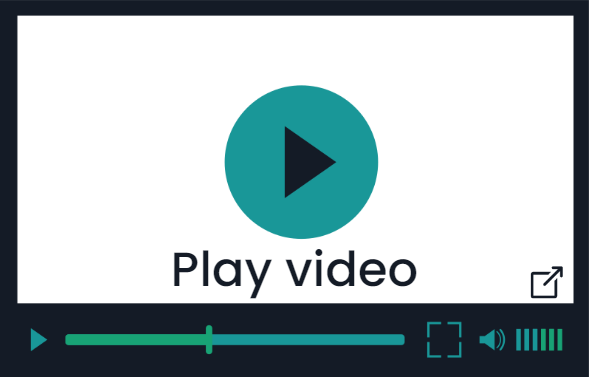 |
This article explains how to assign one employee at a time to a shift. To assign a shift to multiple employees at once, see Mass Update Policies or Shifts.
1) Click Timecard on the navigation menu at the top of the page
2) Select Employee Data on the navigation menu on the left
3) Locate the employee’s profile
4) Locate Shift in the Personal Information section
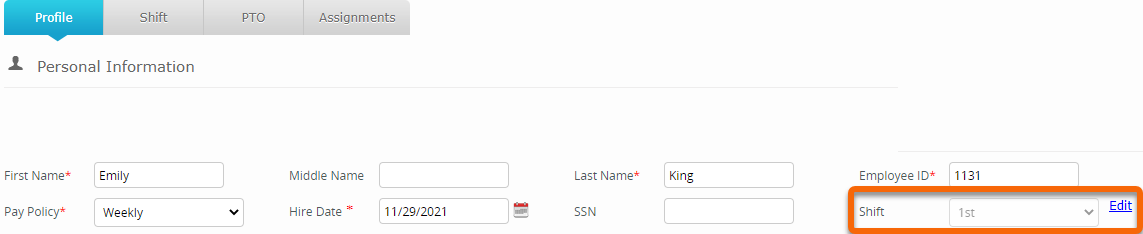
5) Click Edit
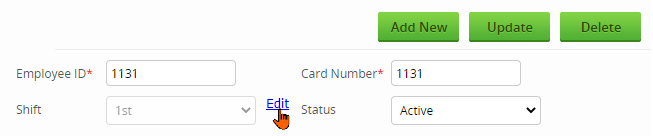
6) Click the Select Shift dropdown menu to choose a shift to assign

7) Click the Save button at the bottom of the page

8) A pop-up window will appear. Click the Accept button to confirm your changes

9) A message will appear at the top of the page that the change has been saved successfully