This article explains how to send the Timerack XML file to Accounting CS using the integration. To learn how to process payroll in Accounting CS once the Timerack file has been sent, view this help article.
When submitting payroll from Timerack to ACS using the integration, your first step should always be to check Payroll History and verify that payroll has not already been submitted for the intended pay period. This is a critical step! If you do not verify first and you resubmit payroll, pod files will get clogged between Timerack and ACS and you will need to contact Thomson Reuters to fix the issue.
Verify Payroll History
1) Navigate to Reports>Payroll.
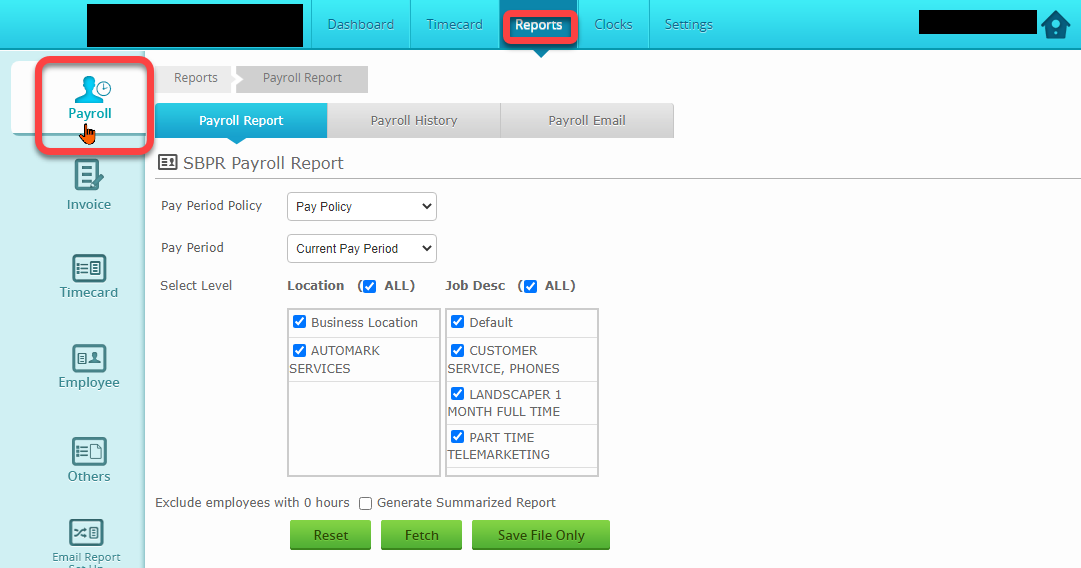
2) Click Payroll History.

3) The most recent file will display at the top of the list. Check the Pay Period column and verify that the Pay Period you intend to submit is not listed.

Send Payroll File
1) Click Payroll Report.
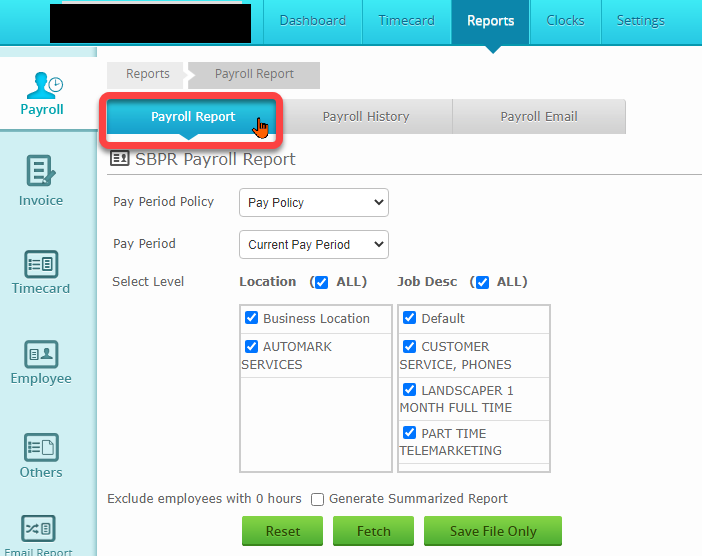
2) Use the Pay Period dropdown menu to select Last Pay Period.

3) Click the Fetch button.

4) Check for any red asterisks (*) in the Pay Period column before the dates, using the scroll bar on the right of the data to scroll to the bottom.
A red asterisk (*) means that a punch is missing on the employee's timecard for this pay period and it must be corrected prior to processing payroll. Correct any timecard errors and then return to the Payroll Report to re-start steps 1-4.

5) Mark the include in Payroll checkbox.

6) Click Save and Send File.

7) Type a name for the file (name it to your preference) and enter your password.

8) Click OK to submit the payroll file. Your CPA will receive a notification that payroll has been submitted.

